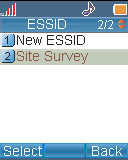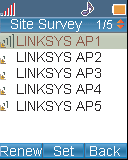|
|
 |
Device Configuration Guides
Linksys WIP300
The Linksys WIP300 Wireless-G IP Phone enables high-quality voice over IP (VoIP) service through a Wireless-G network and high-speed Internet connection. Connect at home or your office and make low-cost phone calls through your Internet Telephony Service Provider.
The WIP300 Wireless-G IP Phone operates in the 2.4GHz band, supports 802.11g and the latest VoIP SIP protocols. The large, full-color high resolution display features an intuitive user interface enabling users to easily and quickly configure the handset using Secure Easy Setup (SES).
Press the Power button to turn on the Phone.
|


Scroll to Profile , then press the Navigation button to enter the Profile menu.
|
 |

You will see a message asking you to create a password. Press the Navigation button, then use the numeric keypad to enter a password. When you are finished entering a password, press the Navigation button to save it.
|
 |

Scroll to SIP Account , then press the Select Soft Key to enter the SIP Account menu.
|
 |

Press the Option Soft Key, then press the Select Soft Key to edit the default SIP account.
|
 |

Highlight each setting your service provider requires you to change, then press the Select Soft Key to change the setting.
|
 |
Enter the following information:
|
| |
PHONE NUMBER |
Your 7 digit Virtual Number |
| |
SIP DOMAIN |
TalkLah.com |
| |
PROXY ADDRESS |
sip.TalkLah.com |
| |
CODEC |
729a |
- In order to change the default codec to G729a, scroll down to Advanced, press Select, scroll down to Codec and press Select.
|

If you need to change a setting that does not appear on the Edit screen, scroll to Advanced , then press the Select Soft Key to enter the advanced menu.
|
 |

When you are finished making changes in the advanced settings menu, press the Back Soft Key until you return to the Profile menu.
|
 |

Highlight Network Profile , then press the Select Soft key to enter the Network Profile menu.
|
 |

Highlight the network profile that matches the type of security you're using for your wireless network. If you don't have security enabled on your wireless network, highlight OPEN .
|
 |

Press the Option Soft Key to enter the Profile Options menu, then press the Select Soft Key to edit the network profile.
|
 |

Highlight Wireless Settings , then press the Select Soft Key to enter the Wireless Settings menu.
|
 |

Highlight ESSID , then press the Select Soft Key to enter the ESSID menu.
|
 |

Highlight Site Survey , then press the Navigation button to scan for your wireless network.
|
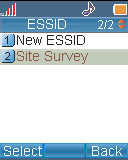
|
| You will see a list of wireless networks in range of the Phone. Highlight your wireless network's ESSID name in the list, then press the Navigation button to select it. Continue with step 16. |
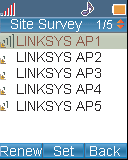 |

If you don't see your wireless network's ESSID name in the list, your wireless network may not be set to broadcast its ESSID name.
To enter the ESSID name manually, press the Back Soft Key to return to the ESSID menu, highlight New ESSID , then press the Navigation button to edit
When you are finished entering the ESSID name, press the Navigation button to save it. |
 |


|
 |