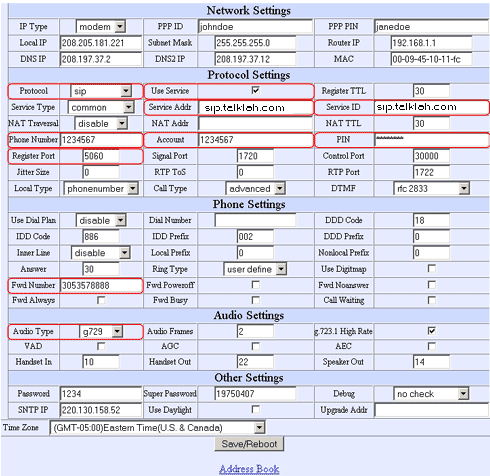|
Device Configuration Guides
DiPhone D10 Plus
This hard phone is actually an ATA (analog telephone adaptor). It enables you to connect your POTS (plain old telephone system) phones to the Internet. Think of it as a phone jack for VoIP. It has one ethernet port and two RJ11 phone jacks. It is fairly easy to configure. Out of the box, it is configured for DHCP. This means that it gets its IP address from your DHCP server automatically. Full documentation can be found at Cisco's Site. Since TalkLah works only with SIP protocol, you need to make sure that you are running the correct SIP firmware on your phone. The latest version is 3.0 and can be found here.
|
|||||||||||||||||||
|
Our Service includes Internet phones with free Internet calling and unlimited US and Canada plans. We offer prepaid phone service and International DID numbers using our voice over IP system and an analog telephone adaptor (ATA). The solutions are designed for home phone service, business phone service, call shops, telemarketing firms and cyber cafes. TalkLah is proud to support Internet telephony equipment (IP Phones) including Sipura 2000, Sipura 3000, Cisco 186, Linksys PAP2 and other SIP phone adaptors. We also support Asterisk PBX, Trixbox and offer turn-key VoIP Reseller business opportunities to let entrepreneurs and businesses resell voice over Internet (VoIP) under their brand name.
|